How do I add an email signature?
By uhwoapps on March 15, 2022
Instructions for Gmail (desktop)
- Open Gmail.
- In the top right, click Settings
See all settings.
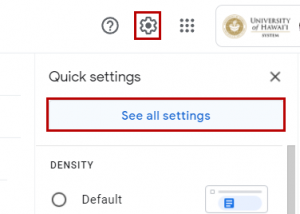
- In the “Signature” section, click + Create new and give your new signature a distinctive name and then click Create.
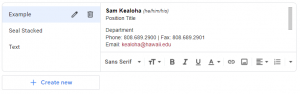
- Create your personalized signature in the textbox provided.
- Set your signature default for new emails by selecting the new signature from the drop-down menu. You can also optionally use the signature for replies or for forwarding.
- At the bottom of the page, click Save Changes.
Related Posts