How do I play Impactica files? (Windows)
By uhwoapps on August 24, 2020
Impatica (.jar) files are narrated videos your instructor created. To play Impatica files, you’ll need Java to be installed.
Download Java for Windows Users
- Go to the following link. http://java.com/en/download/manual.jsp
- Click on the Windows Offline link and save the file.
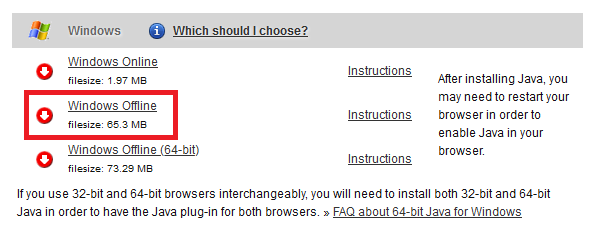
- Open the downloaded file. If prompted, “Do you want to allow this app to make changes to your device?”, select Yes.
- Click Install. Wait for the installation to complete. Then click Close.
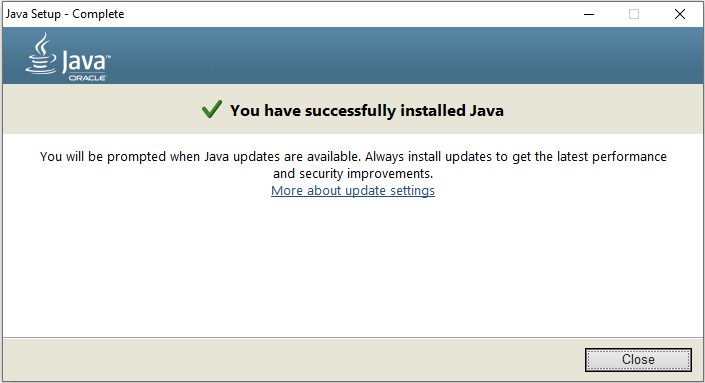
- Login to Laulima
- Navigate to your course resources section and download the Impatica files. Impatica files usually end in .jar (and are sometimes accompanied with .imv).
- Once downloaded, open the file that ends with .jar. That’s it. The video should play if everything was installed without errors.
Troubleshooting
If the imp.jar file does not open after completing the steps above, then please proceed with the following steps to associate your Impatica files with Java.
- Right-click the file and select Open with.
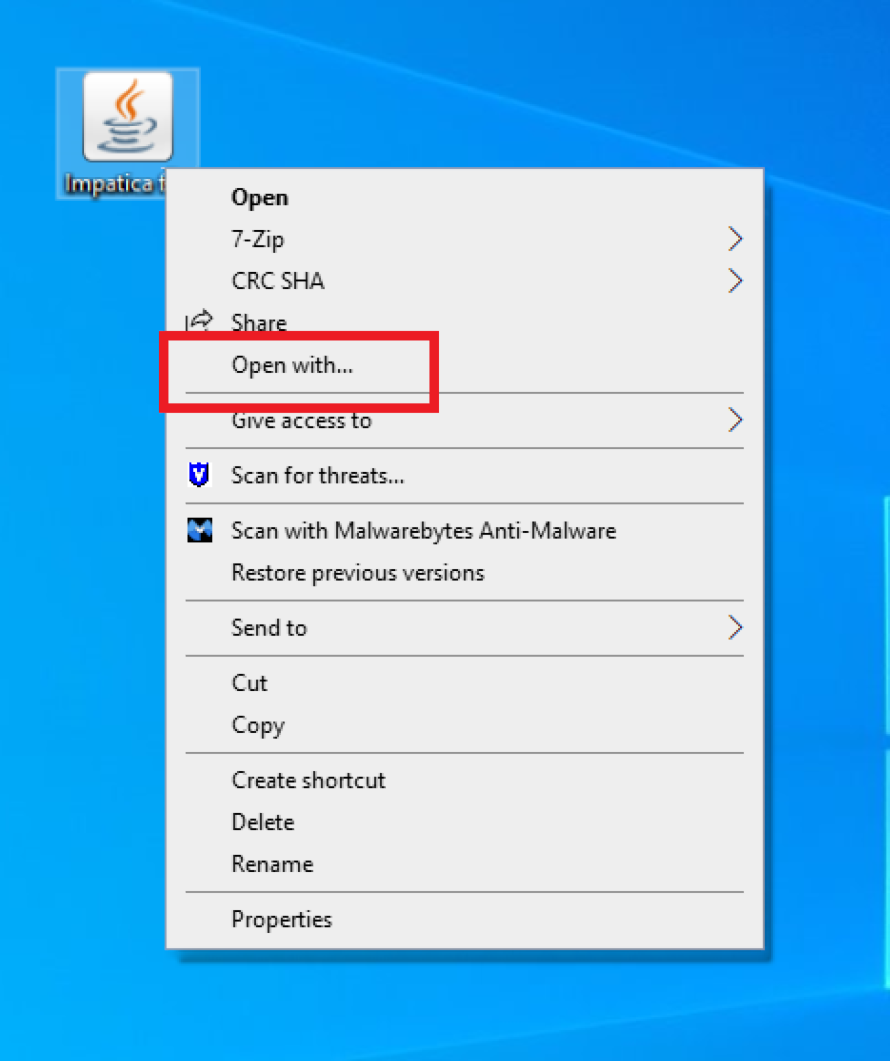
- Check the box to “Always use this app to open .jar files”.
- Click on “More apps”.
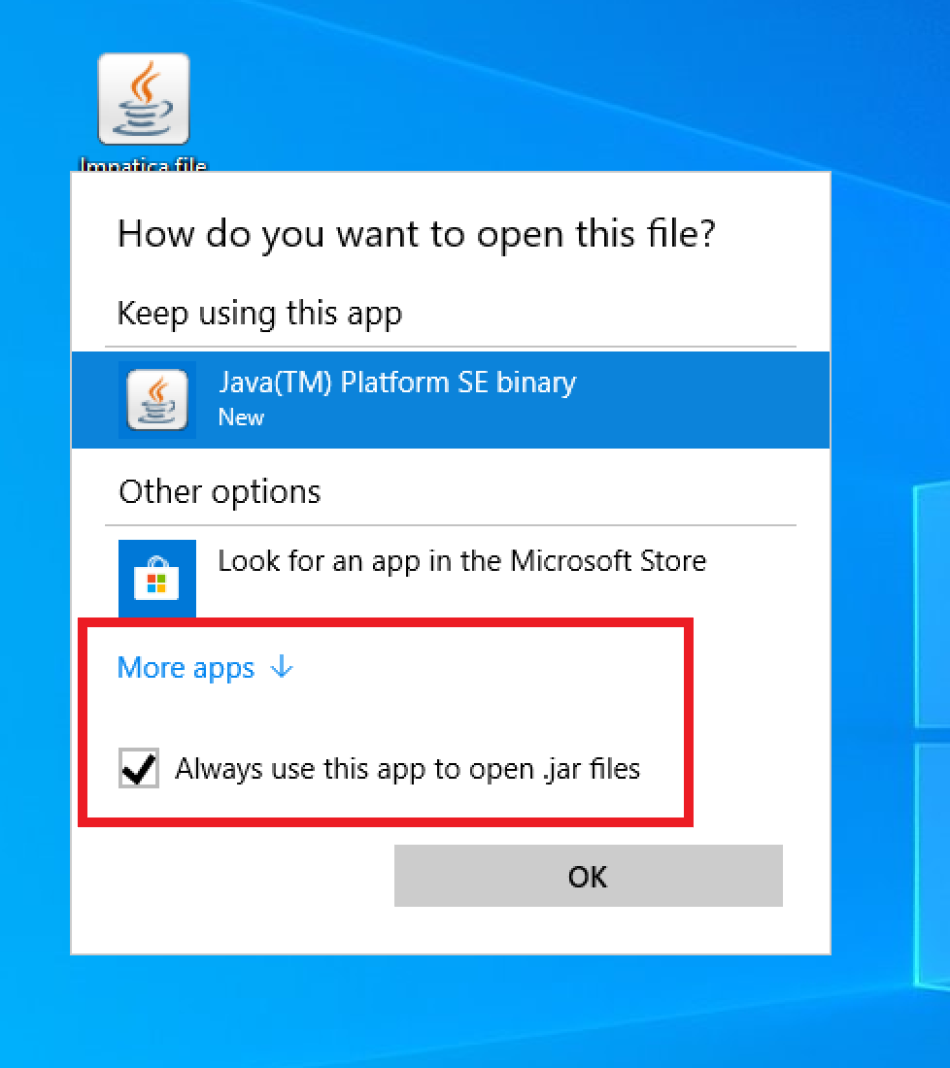
- Scroll to the bottom and select “Look for another app on this PC”.

- Navigate to the following file and click Open.
C:\Program Files\Java\jre1.8.0\bin\javaw (depending on your computer, the file path may be: C:\Program Files (x86)\Java\jre1.8.0\bin\javaw)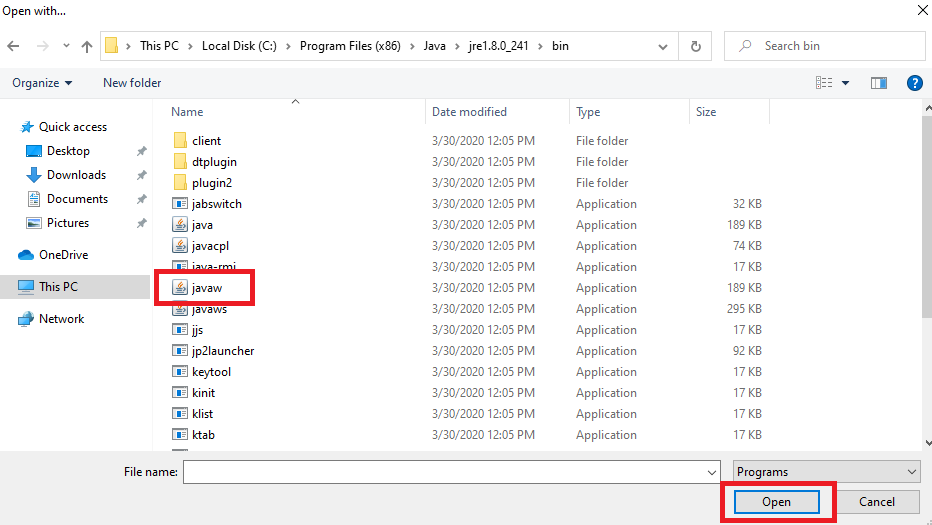
- Click Open.
If you continue to encounter problems, please visit the UHWO IT Help Desk in the library for assistance.