How do I install the Hawaiian keyboard? (Windows)
By uhwoapps on January 4, 2017
The following article will install the Hawaiian Font on your Windows computer and will allow you to type ʻOkina and Kahakō characters. The instructions are for Windows 10. Future Windows releases should be similar.
- Open the Start menu and type “language”. Select Language Settings.
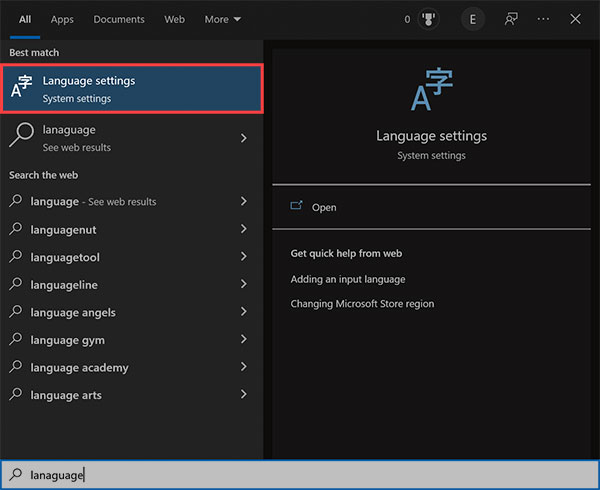
- Select Add a language.
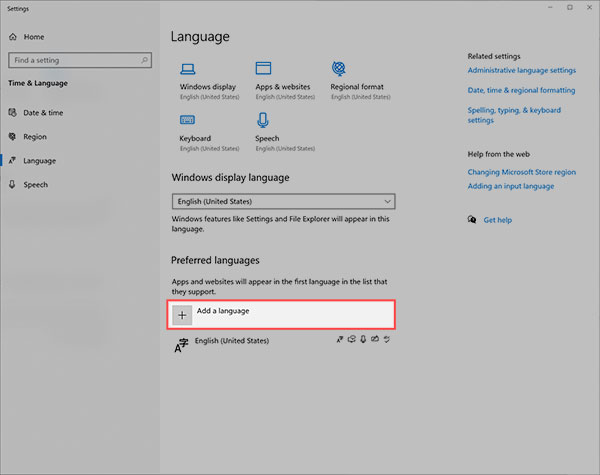
- Select the Hawaiʻi – Hawaiian option and click Next.
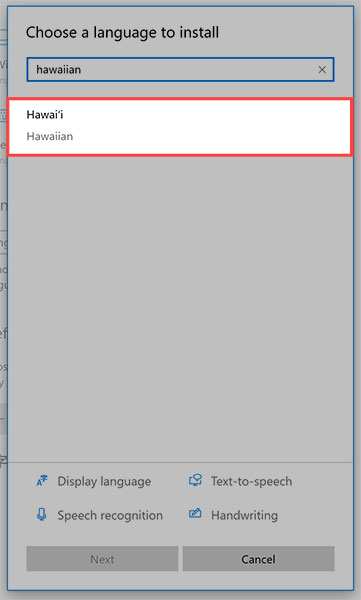
- Wait for it to find the Basic typing language feature. It may take a minute or so. Then click Install.
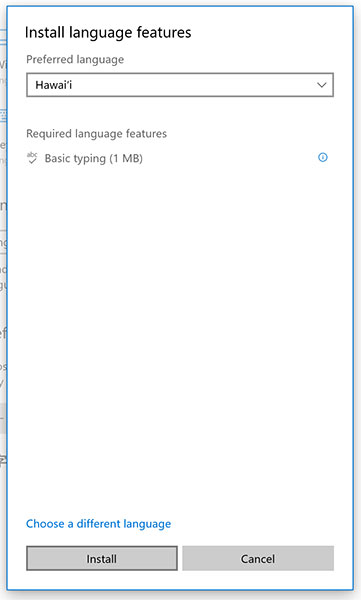
- You should now see the Hawaiian language listed under English. You have successfully installed the Hawaiian language keyboard.
Using the Hawaiian Font (for Windows)
- Open the application you intend to type in (e.g. Microsoft Word).
- Click on the language icon in your taskbar

- Select HAW Hawaiian Keyboard.
- To type one of the following characters, press the corresponding keyboard combinations listed below.* Note: It is very important to use the right ALT key. The left ALT key is not programmed for this.
| Sym | Character | Keyboard Combination |
|---|---|---|
| ʻ | ʻOkina | Press apostrophe key |
| ’ | Apostrophe | Press right-ALT* + apostrophe |
| ā | Kahakō | Press right-ALT* + vowel |