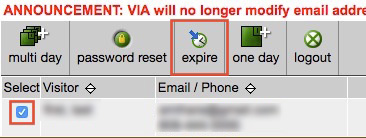How can my guest connect to the Wi-Fi?
By uhwoapps on January 6, 2017
Visitor Internet Access (VIA) for UH
University of Hawai’i (UH) faculty and staff may request access to the UH Wireless Internet network for their visitors.
VIA provides visitors access to services that use the ITS authentication infrastructure for access control. Visitors may be granted access for up to one year. These services include the ITS managed wireless services on the UH Mānoa campus and other UH campuses. You would typically login with your UH username and password to access wireless services. Note that many schools and departments also have their own wireless networks with their own access control; this service does not apply to any of them unless they use the ITS access control service.
Instructions
- Go to http://www.hawaii.edu/via and click on Sponsor a visitor
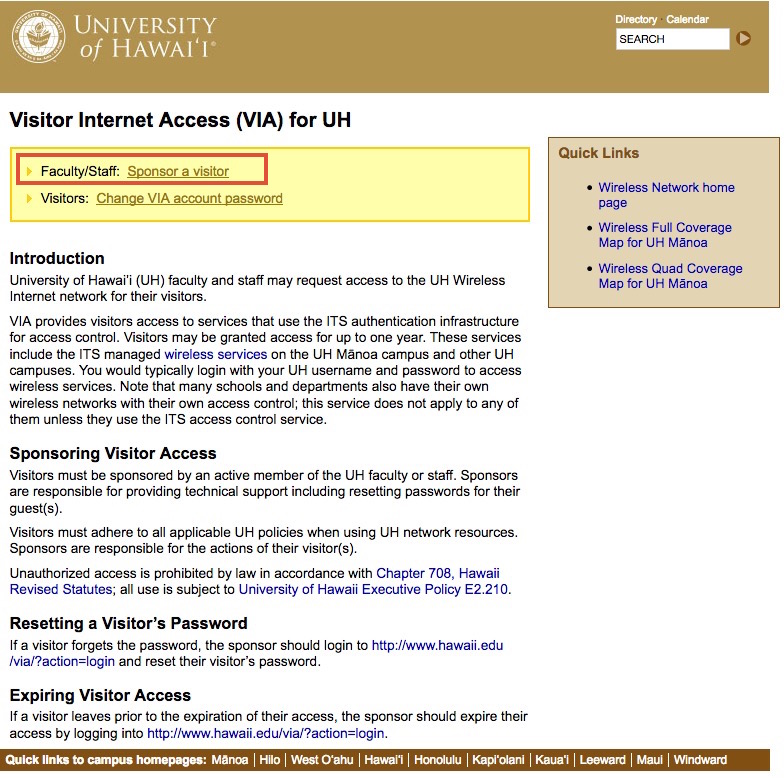
- Login with your UH System account (@hawaii.edu) then click on Log in
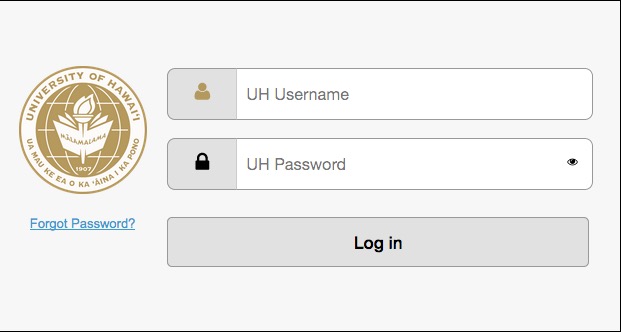
- Click on one day if you need a one day access, or multi day if you want to give access for more than a day.

- If you selected one day access, the next page will display the username and password to use.SSID on the UH-West Oʻahu campus is: “UHWO” (and not UHM).All one day access expires at midnight that day.
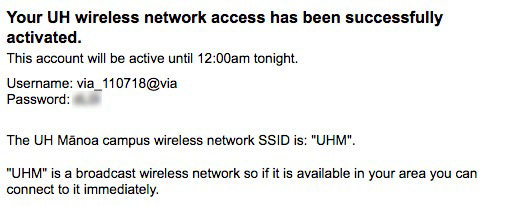
- If you selected multi day, you will be asked to provide additional information about the user. The first screen asks for your phone number, the number of visitors you are requesting access for, start and end dates and a reason for the request. Click on Go to the NEXT step when done.
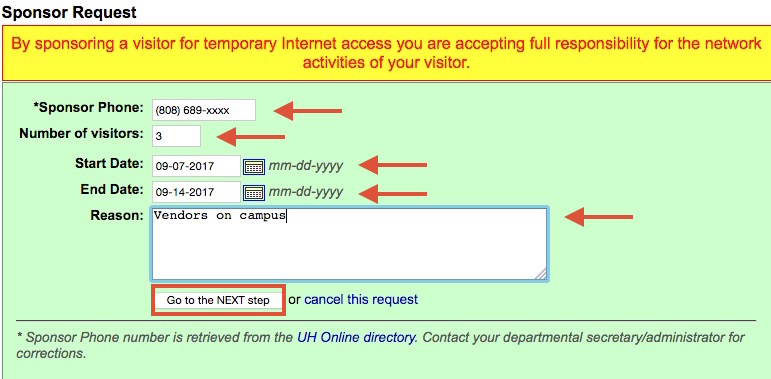
- Enter your visitor’s Email, Last Name, First Name. and Phone. The Start and End dates should have auto-populated from the previous screen. Click on Input Visitor. If you are requesting for more than 1 visitor, this screen will repeat itself until you are done.
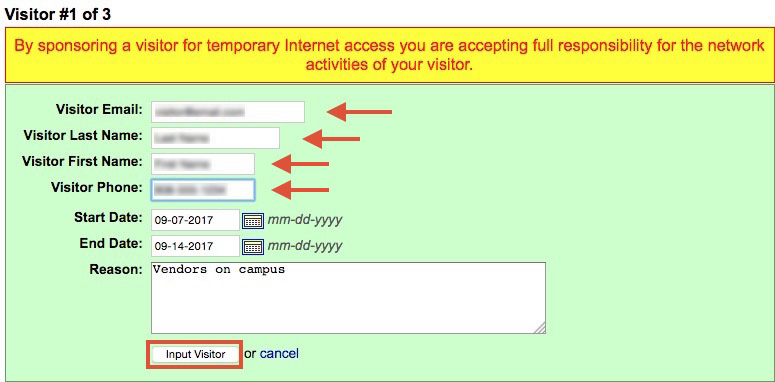
- Back to the main VIA page, you will see a list of visitors you are sponsoring.
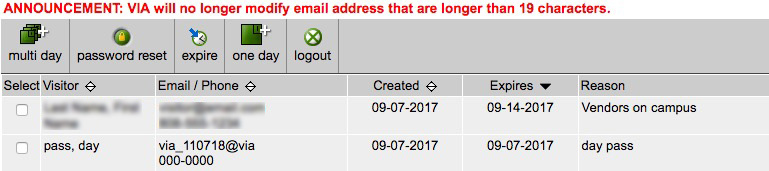
- If you selected a multi day access, an email will be sent to you and your visitor. The subject line will read Visitor Internet Access (VIA) APROVED for user. If you or your visitor do not see this, please check your spam folder or make sure that you typed in your visitor’s email address correctly.

- The actual email contents will include the visitor’s email address and current password. It is recommended that the visitor go to http://www.hawaii.edu/via?action=login to change their password or click on the link in the email body.
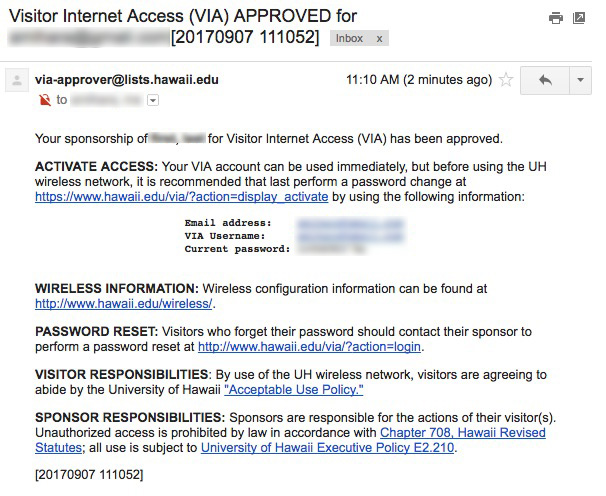
- If you made a mistake or need to cancel a visitor’s access, go back to the main VIA page at http://www.hawaii.edu/via and select the visitor by clicking on the checkbox then click on the expire button.