How do I restore files from the network drives?
By uhwoapps on May 19, 2017
To restore a file from a network drive (i:, j:, k:, l:, m:)
Note: This does not apply to google drive or any other cloud-based storage or your local computer’s hard drive.
- Double-click on “My Computer” or open Windows Explorer. Double-click on the network drive that contains your files.
- You will see a list of files and folders under the drive.
- Right-click on the folder that contains the file you want to restore and select Properties. Note: you do not want to right-click on the actual file you want to restore but the containing folder that holds the file.
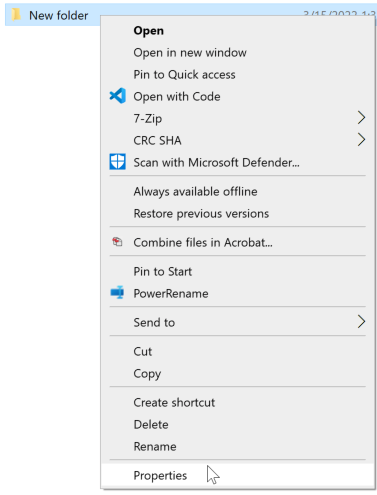
- Click on the Previous Versions tab.
- Scroll down until you see the date and time that you want to restore from.
- When you find the folder you want, double-click on the folder to open its contents.
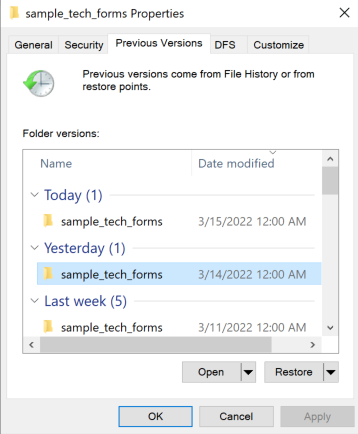
- Right-click on the file you want to restore, then select Copy.
- Then paste the file to a new location or overwrite the original
- You can then close the folder’s properties window by clicking on OK.
Related Posts
-
How do I access my network drives from off-campus? (macOS)
How do I access my network drives from off-campus? (macOS)
5/29/2019 -
How do I access my network drives from off-campus? (Windows)
How do I access my network drives from off-campus? (Windows)
5/29/2019 -
How do I connect to my network drives? (Windows)
How do I connect to my network drives? (Windows)
9/29/2017