How do I create an audio file from KIC?
By uhwoapps on September 3, 2018
One of the features of the KIC Scanner in the James & Abigail Campbell Library is the ability to create an audio file based on your document scan.
Instructions
- Press “Scan”.
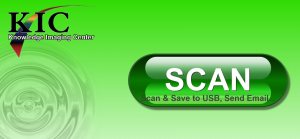
- If presented with KSS App screen, press “Continue to KIC”.
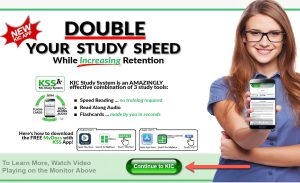
- Place your document under the Click Mini area.

- Press “Scan” button in the upper right corner. If presented with the copyright notice, press Accept.
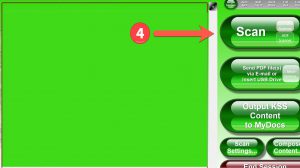
- (Optional) If the scanned image needs editing, press the “Compose Content” button towards the bottom right. In this menu, you’ll be able to crop, adjust brightness, etc.
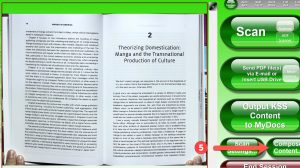
- Repeats steps 4-5 until all pages have been scanned.
- With all pages scanned and edited, press the smaller “More Options” button inside the “Send PDF file(s) via E-mail or Insert USB drive” button.
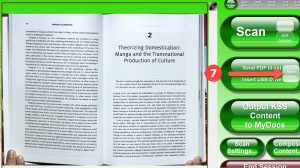
- Press the “Audio” button towards the bottom right.
- Press the “Email” button.
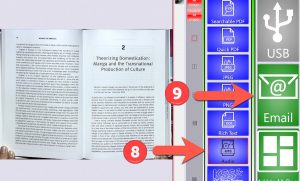
- Type in your email address and press Send.
- The audio file will begin generating. Note: The creation of the file can take several minutes depending on the size and complexity of your document. The KIC is attempting to run optical character recognition (OCR) and generate the audio file.
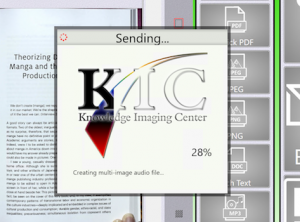
- When completed, you’ll be presented that your file has successfully been emailed to you. Press “End Session” when done.
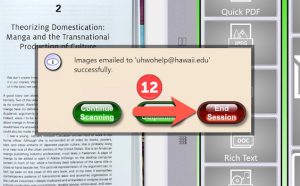
Related Posts
-
How do I create an audio file from KIC?
How do I create an audio file from KIC?
9/3/2018 -
How do I set the primary language in Adobe Acrobat?
How do I set the primary language in Adobe Acrobat?
10/4/2017 -
How do I add alternative text in Adobe Acrobat?
How do I add alternative text in Adobe Acrobat?
9/28/2017