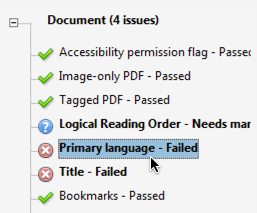How do I set the primary language in Adobe Acrobat?
By uhwoapps on October 4, 2017
The Primary Language – Failed error under Document will occur if your PDF primary language is not set. This is part of the PDF document’s metadata and enables some screen readers to switch to the appropriate language.
Instructions
- In the accessibility checker pane, right-click Primary Language – Failed error.
- Select Fix.
- In the pop-up window for Set Reading Language, select English.
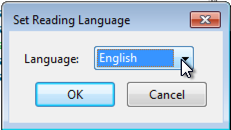
- Click OK.
- Run the accessibility checker again to verify the error has been resolved.
- Save the file.
Alternate method
- Open the PDF file.
- Go to File > Properties.
- Under the Advanced tab > in the Reading Options section, select “English” in the drop-down box.
- Click OK.
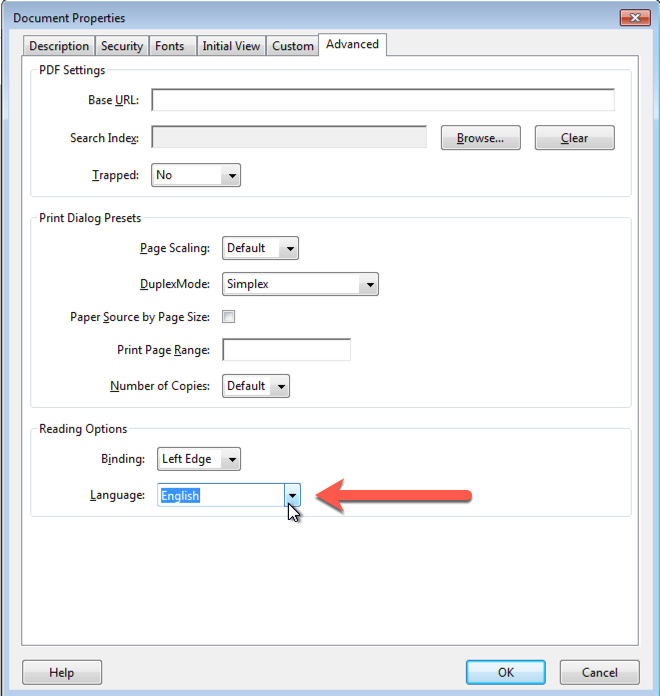
- Run the accessibility checker again to verify the error has been resolved.
- Save the file.
Related Posts
-
How do I create an audio file from KIC?
How do I create an audio file from KIC?
9/3/2018 -
How do I set the primary language in Adobe Acrobat?
How do I set the primary language in Adobe Acrobat?
10/4/2017 -
How do I add alternative text in Adobe Acrobat?
How do I add alternative text in Adobe Acrobat?
9/28/2017