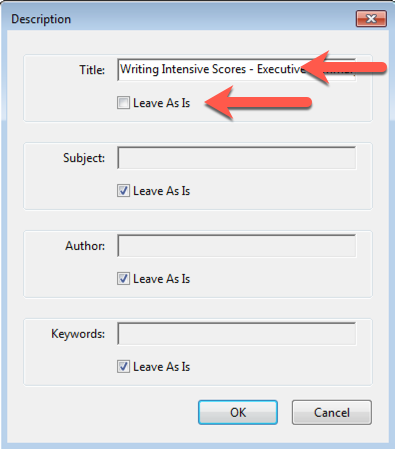How do I add a document title in Adobe Acrobat?
By uhwoapps on September 27, 2017
If you received the error, Title – Failed, under Document, this could mean one of two things.
- The PDF document does not have a title set.
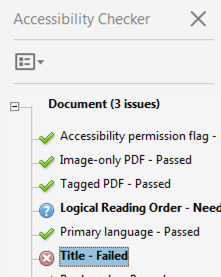
- The file is not set to display the Document Title.
In this AskUs article, you will learn how to:
- Set the PDF document title metadata if you haven’t already.
- Configure the document to display the Document Title instead of the filename.
If you created your document from Microsoft Word and set the Title. Then you can skip ahead to step 4 where you set the file to display the Document Title.
Instructions
Set the Document Title Metadata
- Open the PDF in Adobe Acrobat Pro DC.
- Go to File > Properties…
- Under the Description tab, specify a Title. You can also provide Author, Subject, Keywords, however, these are not required to pass the accessibility checker.
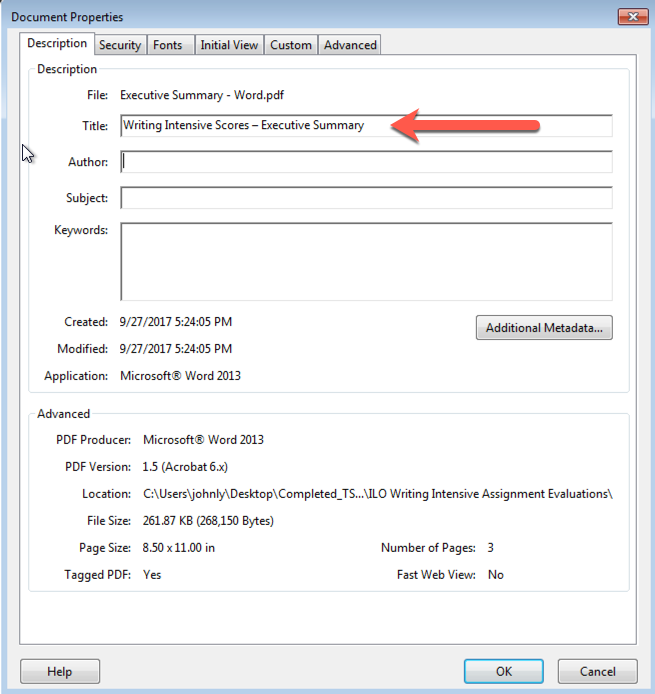
Configure the PDF to display the Document Title
- Under the Initial View tab in the Windows Option section, change the dropdown box to Document Title.
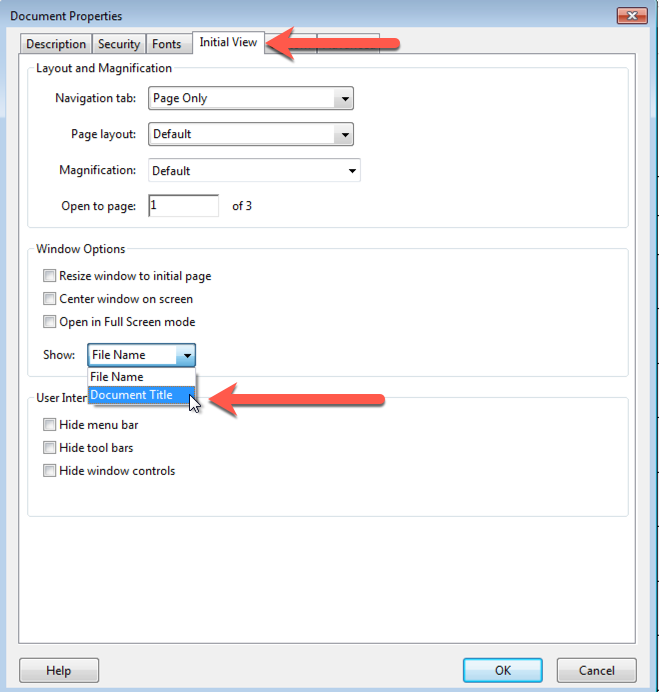
- Click OK.
- Run Acrobat Pro DC’s accessibility checker again to verify the error is gone.
Alternative Option
- In the accessibility checker pane, right-click on the Title – Failed error and select Fix.
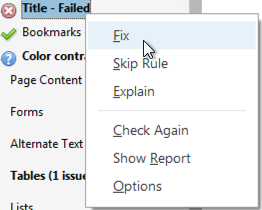
- If no Title is present in the file’s metadata you’ll be prompted to provide one in a Description box that pops up.
- Run Acrobat Pro DC’s accessibility checker again to verify the error is gone. (You can also right-click the Title – Failed error and select Check Again).
Related Posts
-
How do I create an audio file from KIC?
How do I create an audio file from KIC?
9/3/2018 -
How do I set the primary language in Adobe Acrobat?
How do I set the primary language in Adobe Acrobat?
10/4/2017 -
How do I add alternative text in Adobe Acrobat?
How do I add alternative text in Adobe Acrobat?
9/28/2017