How do I convert an accessible Word document to PDF?
By uhwoapps on August 21, 2017
This document provides instructions on how to convert a Word document to PDF to be published on the web. This assumes you have already run the accessibility checker and addressed all errors. If you have not already done so, please review those articles before proceeding with these instructions.
Run accessibility check in Microsoft Word (macOS)
Run accessibility check in Microsoft Word (Windows)
For Word 2015 (Mac)
- Go to File > Save As
- Specify a file name.
- Change the File Format to PDF.
- Select Best for electronic distribution and accessibility (uses Microsoft online service)
- Click Export.
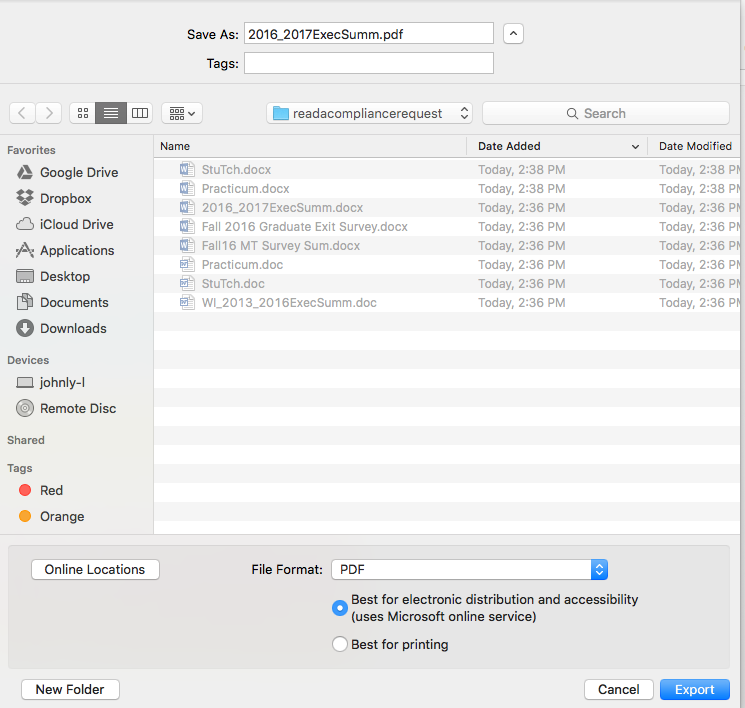
For Word 2015 (Windows)
- Go to File > Save As.
- Select a destination folder.
- Change the Save as type.. to PDF
- Click on Options button.
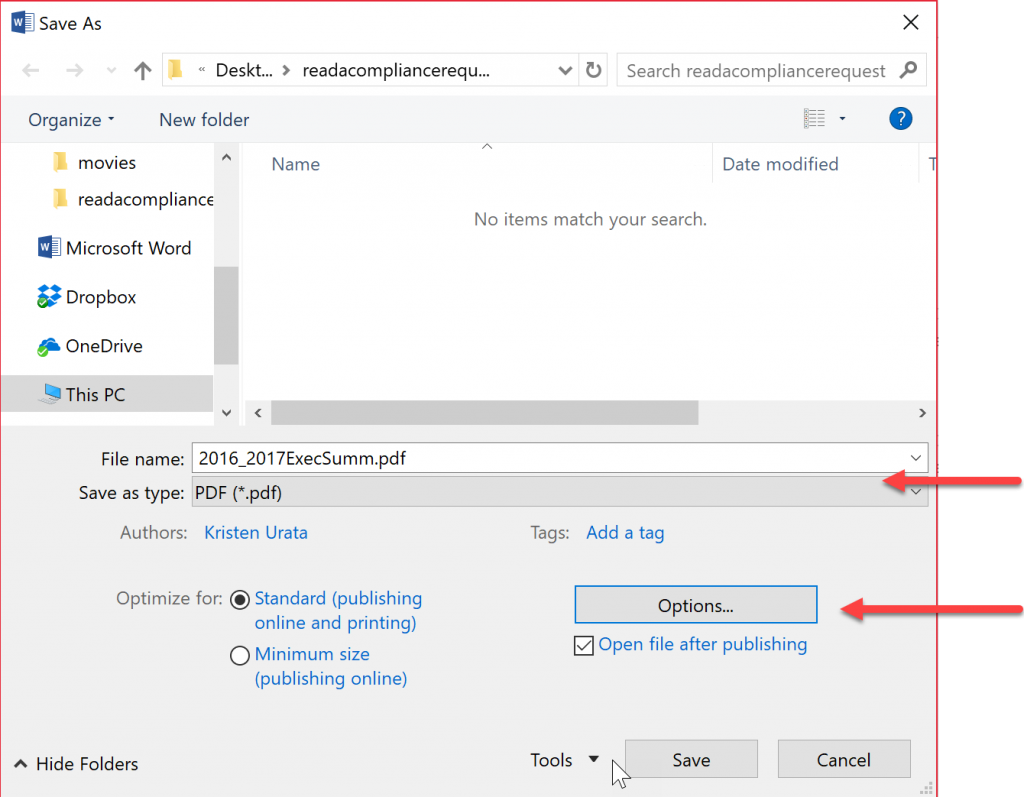
- Check the box “Document structure tags for accessibility“.
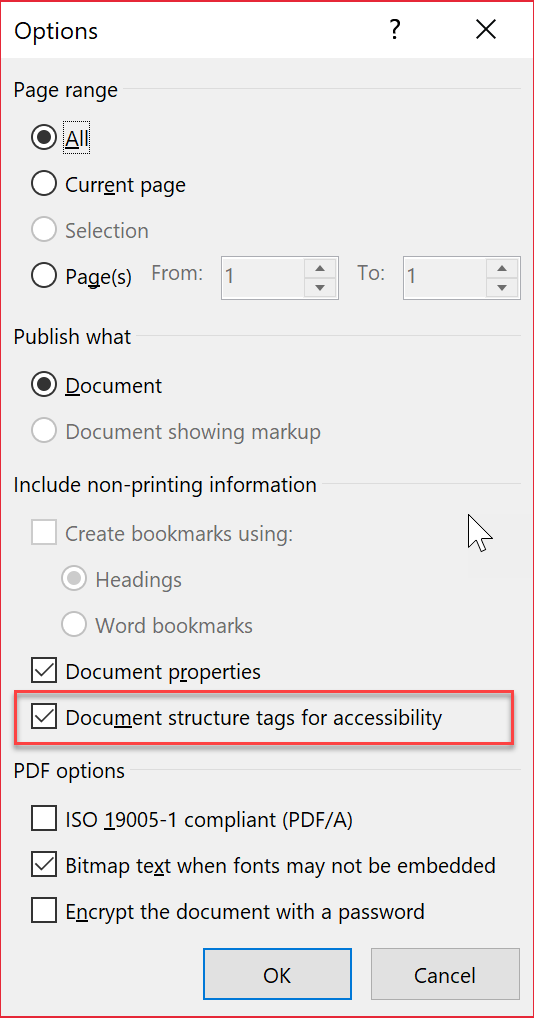
- Click Save.
Related articles
Running accessibility checker on Word document (Windows)
Running accessibility checker on Word document (Mac)
Related Posts
-
How do I create an audio file from KIC?
How do I create an audio file from KIC?
9/3/2018 -
How do I set the primary language in Adobe Acrobat?
How do I set the primary language in Adobe Acrobat?
10/4/2017 -
How do I add alternative text in Adobe Acrobat?
How do I add alternative text in Adobe Acrobat?
9/28/2017