How do I run the Adobe Acrobat accessibility checker?
By uhwoapps on September 27, 2017
Instructions
- Open the PDF file in Adobe Acrobat Pro DC.
- Click on Tools.
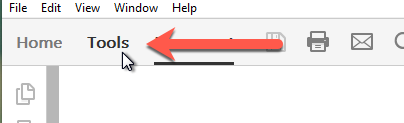
- Look for Accessibility and click Add.
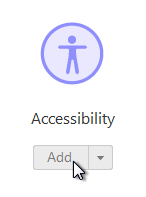
- On the Tools pane on the right, click on Accessibility. (Note: You can drag the Accessibility tool to the top of the pane for easier access in the future)
- Click Full Check.
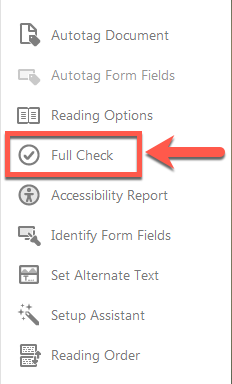
- In the Accessibility Checker Options dialogue box, click the Start Checking button.
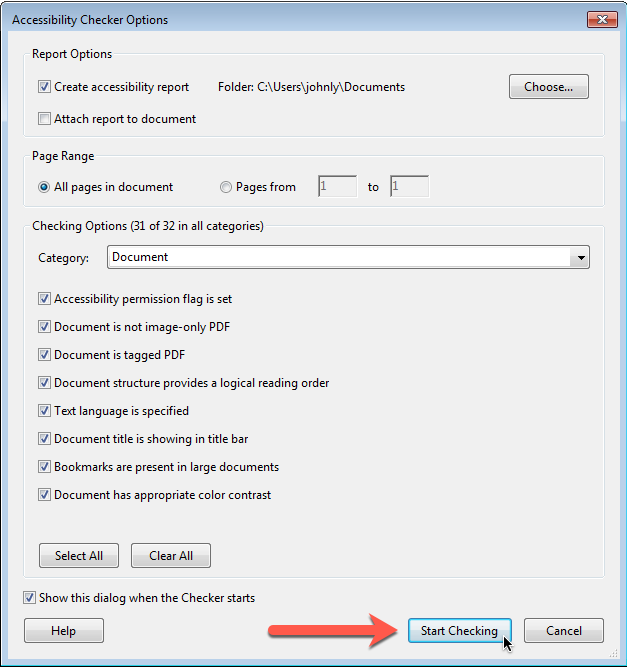
- The results of the accessibility check will be on the left pane. Any areas with potential issue(s) will be bolded with number count next to it. Expand the sections to find the error. When you highlight the error itself, it should also highlight the violating element in the document itself.
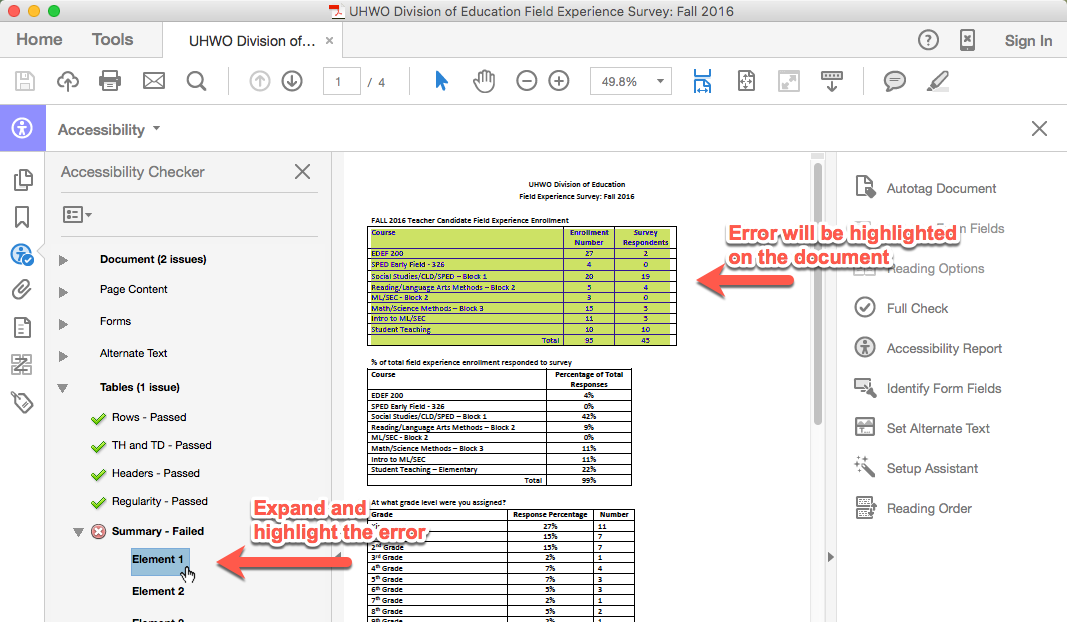
Related Posts
-
How do I create an audio file from KIC?
How do I create an audio file from KIC?
9/3/2018 -
How do I set the primary language in Adobe Acrobat?
How do I set the primary language in Adobe Acrobat?
10/4/2017 -
How do I add alternative text in Adobe Acrobat?
How do I add alternative text in Adobe Acrobat?
9/28/2017