How to sync your Google calendars
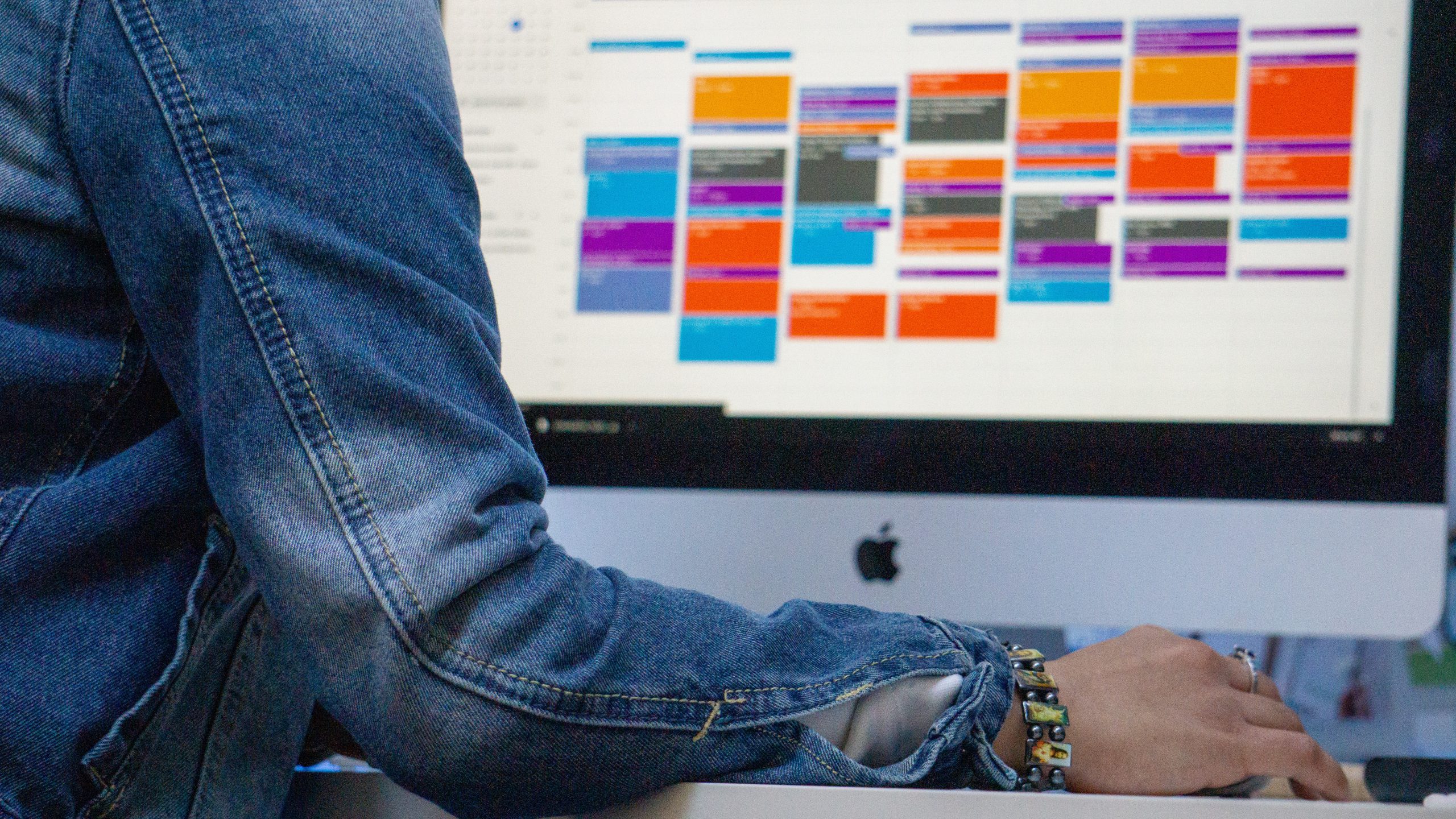
Consulting multiple calendars is time-consuming, and failing to do so can result in forgotten commitments to friends, family, and colleagues. Avoid missed meetings and calendar conflicts by syncing your UH and personal Google calendars. To sync Google calendars:
- Log into your personal Google Calendar account in a web browser
- Find ‘My calendars’ in the left column
- Find your account name calendar (first on the list).
- Mouse over your name until the 3-dot options symbol appears.
- Click options to go to ‘Settings and sharing’
- Click ‘Add people and groups’
- Select your UH Gmail address from your contacts. Or type it in.
- Check your UH Gmail for an email request to provide access to view your calendar
- Click the email link to connect your calendars
Your UH calendar will now be listed under ‘Other calendars’ in the left column of your personal Google calendar. Your daily calendar will include both accounts in two columns. Want to match your usual UH calendar color? Mouse over your UH account name in the left column to reveal the options symbol and select a color.
Need help or have feedback?
We’d love to hear what you have to say. Leave us a message so we can connect.